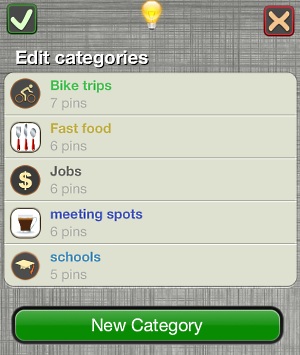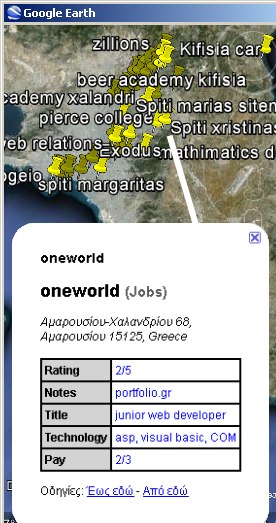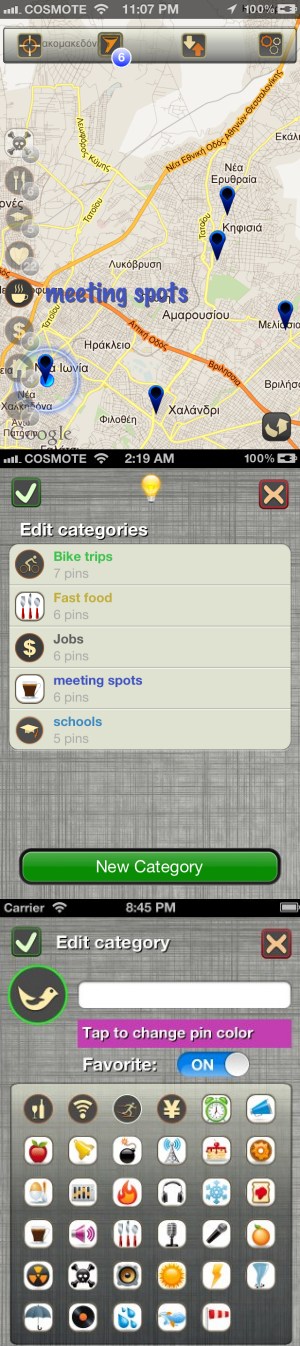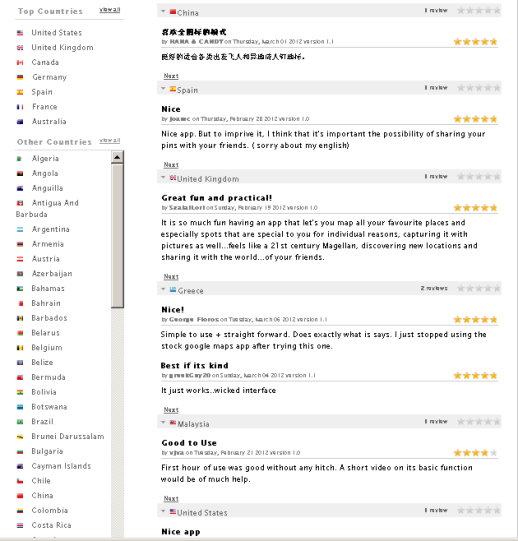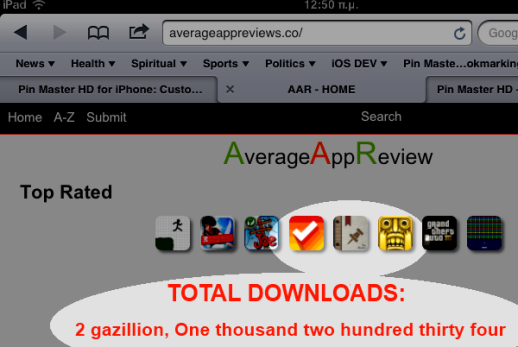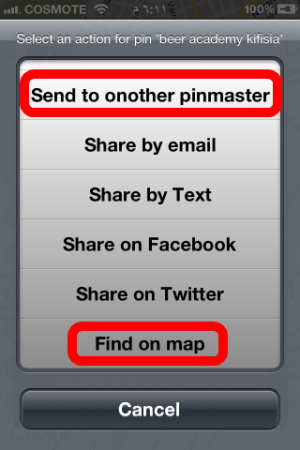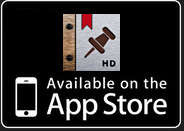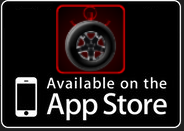OblApps.com
We build different iOS apps
Τι θα ψήφιζες σήμερα – ΕΥΡΩΕΚΛΟΓΕΣ
Οι Έλληνες χρήστες iPhone και iPad μπορούν τώρα να διαμορφώσουν μια μεγάλη, ανώνυμη, σταθμισμένη δημοσκόπηση για τις Ευρωεκλογές 2014 που δεν έχει παραγγελθεί από κανένα κόμμα ή μέσο ενημέρωσης.
Πρόκειται για μια δημοσκόπηση πρόθεσης ψήφου σταθμισμένη κατά εκλογική περιφέρεια και ηλικία. Ο χρήστης μπορεί να αλλάξει την ψήφο του ανά πάσα στιγμή και όσες φορές θέλει. Η μοναδικότητα των ψήφων εξασφαλίζεται μέσω της κάθε συσκευής που μπορεί να ψηφίσει μόνο μια φορά αλλα και μέσω την διεύθυνσης IP του χρήστη.
Πρίν καταχωρηθεί ψήφος ο χρήστης πρέπει να δηλώσει εκλογική περιφέρεια, φύλο και ηλικία. Με αυτά τα στοιχεία σταθμίζεται το δείγμα ώστε να προσομοιάσει τα χαρακτηριστικά του εκλογικού σώματος, τα οποία αντλήσαμε από την τελευταία απογραφή του Ελληνικού κράτους. Η μεταβολή του αποτελέσματος εμφανίζεται αμέσως και έτσι υπάρχει απόλυτη διαφάνεια και αμεσότητα. Βεβαίως η εφαρμογή δείχνει την τάση ανάμεσα στους χρήστες των νέων τεχνολογιών και όχι στο σύνολο του εκλογικού σώματος.
Η εφαρμογή περιέχει και άλλα ενδιαφέροντα στοιχεία όπως μετακινήσεις ψηφοφόρων σε σχέση με τις εκλογές του 2012, ποσόστωση του δείγματος ανά ηλικιακή ομάδα, εκλογική περιφέρεια και φύλο. Επίσης εμφανίζονται αναλυτικά χαρακτηριστικά για τους ψηφοφόρους του κάθε κόμματος, όπως καλύτερες/χειρότερες εκλογικές περιφέρειες, καλύτερες/χειρότερες ηλικιακές ομάδες κ.α.
Συμβάλετε και εσείς στην επέκταση του δείγματος στέλνοντας το αποτέλεσμα σε facebook και twitter. Αυτό γίνεται πατώντας την “ντουντούκα” πάνω δεξιά. Στο μήνυμα που θα αποσταλεί ΔΕΝ αποκαλύπτεται το κόμμα που επιλέξατε.
ΠΡΟΣΟΧΗ :
Η εφαρμογή δεν ζητάει ούτε αποθηκεύει κανένα στοιχείο που μπορεί να σας ταυτοποιήσει. Άλλωστε το iphone ζητάει άδεια απο τον χρήστη όταν απαιτείται πρόσβαση σε προσωπικά δεδομένα όπως το GPS, οι επαφές, οι φωτογραφίες. Η εφαρμογή αυτή δεν ζητάει καμια τέτοια πρόσβαση. Η δημοσκόπηση είναι 100% ΑΝΩΝΥΜΗ.
What’s new
We have updated versions for our apps:
- Pin Master HD
Describe, Share and Sync your favorite places with your friends. Pin Master is the top iPhone app for location bookmarking. - FasteRRR
Designed to improve your driving experience. It looks like a speedometer but it’s much more.
Coming soon to the Greek app store:
- Τι θα ψήφιζες σήμερα; Διαρκής δημοσκόπηση πρόθεσης ψήφου με μοναδικές ψήφους ανα συσκεύη iPhone / iPad. Το δείγμα σταθμίζεται με βάση την ηλικία, το φύλο και την εκλογική περιφέρεια.
iPhone Speedometer
fasteRRR is a one-of-a-kind app for speed enthousiasts. It looks like an advanced speedometer but it’s much more. It begins to track your route when you go above a certain speed. When you slow down, your run is saved and you can see it on the map, along with all past runs. When you drive on the same road again, this app detects it in realtime and displays information about your previous run on the screen. It also gives audio notifications about how your current speed compares to the previous run. If your new run is faster than the old run, it replaces the old run on the map.
We have developed a patent-pending location based algorithm that can tell if you have driven on the same road before and compare your current run with previous runs. This app is a unique offering for you if you want to monitor your vehicle’s performance, if you go in the race track, or just want to make your driving experience more fun. Remember the “ghost” feature when you play racing video games? This app offers you the same experience when you are actually driving inside your car.
ONLINE MODE
fasteRRR also has an online mode. When you register and go online, your map displays runs by you *and other users*. This feature gives a new meaning to car racing, as it allows a group of people to race each other without having to actually participate in a race. Each user can record his own fast run and compare his speed with previous runs by other users on the same road. This has never been done before EVER on ANY DEVICE. You can exchange messages with other users from inside the application and view other people’s profiles. There is also a ranking system based on points. Please understand that this feature was not designed to be used on public roads.
★★★ Looks and works great on the iPad as well! (3G model required)
IMPORTANT SAFETY NOTICE
DRIVE CAREFULLY AND RESPONSIBLY. ADHERE TO YOUR LOCAL SPEED LIMIT OR USE THIS APPLICATION ONLY ON A CLOSED CIRCUIT. THE DEVELOPER OF THIS APPLICATION CANNOT BE HELD LIABLE FOR ANY CONSEQUENCES OF IT’S USE. BY DOWNLOADING THIS APPLICATION YOU AGREE TO BE BOUND BY THESE TERMS.
Pin Master HD rated 9/10 by theapplegoogle.com
Another great review for Pin Master HD, this time from upcoming blog theapplegoogle.com
“…Pin Master HD could be considered as an essential App for your travel needs. The basic idea of it allows you to pin locations onto a Google map to record where you have been on any particular trip. There are so many great customizable features to aid you in doing so. This application retails for free on the App Store.
There’s no doubt that the developer has spent a decent amount of time in developing and designing the user interface of this app, due to the fact that everything is graphically appealing towards the eye upon usage. We also like the way in which the navigation has been developed in this App, because of the fact that everything is right in front of you, moreover there isn’t any evidence of a ‘cluttered’ interface…”
Read the full review here:
Review – Pin Master HD – Bookmark The Places You’ve Visited
Pin Master Tutorial
Introduction
Pin Master is a location bookmarking app that allows you to save your favorite places on the map and share them with your friends. You create your collection of favorite places by dropping pins on the map and entering additional information.
The Map
The map is the main screen of the application. You add pins with a tap & hold gesture on the map.
The map toolbar:
- Compass. Tapping the compass moves the map to your current location. If you are on the move,walking, driving etc, the map will follow your movement after you tap the compass icon. This is useful for navigating to a place you have pinned on the map. To drop a pin to your current location, go to the map settings screen and tap “Drop Pin Here”.
- Filter. Tap the filter icon to show the filter screen where you can limit the pins displayed on the map.
- Export. Tap this icon to export your pins and send them to other users, or your desktop PC.
- Settings. Tap this to view the Settings screen and some additional options.
Filter Screen
The filter screen allows you to limit the displayed pins by selecting a category and optionally a rating. Tap the on/off switch to enter a value for the rating filter. If the category you select has custom fields, you can also specify filters for one or more of these fields. Tap the semi-transparent custom field to enable it and enter a value. To return to the previous state, tap the selected category again.
Tap the green “check” icon to apply the filter. Note that when you apply a filter, this also affects the Pin List screen.
To remove the active filter and see all pins again, tap the icon with the X that is on the top center of the screen.
Settings Screen
The settings screen has the following options:
- Edit Categories. Tap to go to the Edit Categories screen where you can change the name, icon and colour of categories.
- Favourites on map (on/off). If you turn it off, the favourite categories will not be displayed as tappable icons on the map, for quick filtering.
- Help Tips (on/off). Turn it off to stop help tips from being displayed.
- Re-enable hidden tips. Tap this in order to see again the tips that you previously dismissed with “don’t show this again”
- Facebook / Twitter . Tap these two buttons to log on to facebook and twitter so you can share your pins through these options.
- Export to EXCEL. This is a very useful option that exports your entire pin library in spreadsheet format. The spreadsheet contains one sheet per category of your pin collection. Each sheet has columns for all default fields plus any custom fields you have added in the category. The excel is attached to an outgoing email message that you can receive from your desktop computer.
Map Settings Screen
The map settings screen is displayed when you tap the “flip page” icon on the bottom right of the map. It has the following options:
- “Address Search”. Quickly navigate on the map by entering a country, city, suburb or address. It works exactly like the search in google maps.
- “Drop pin here”. Drop a pin on your current location.
- “Drop pin”. Drop a pin on the center of the map.
- Map view : BASIC / SATTELITE / HYBRID / LIST. Select a map view by tapping one of these options. The most interesting option is the list: It displays your pins in a searchable list.
To return to the map, tap on the top left corner.
Pin List Screen
The pin list screen opens when you tap “List” on the map settings screen. It displays your pins in a list instead of on the map.
Here you can do the following:
- Type a search term on the text field to filter the pins displayed. This searches the titles, notes and custom text fields. This filtering works in addition to any active filter on the map.
- Tap the icon on a pin to show the pin actions menu.
- Tap the blue arrow to view or edit the pin details in the edit pin screen.
- Swipe on a pin to delete it.
Edit Categories Screen
This screen is displayed when you select a category for your pin, or by tapping “Edit Categories” in the settings.
- Tap “New Category” to create a new category
- Tap on an existing category to edit
- Swipe on a category to delete
- Name of the category
- Icon
- Colour for the pins of this category on the map
- Favourite (on/off) . Favourite categories are displayed as tappable icons on the map, for easy filtering. Also, their pins are displayed before others, on the Pin List screen.
How to create your pins
To create a new pin you can tap & hold anywhere on the map or go to the Map Settings screen to drop a pin. To edit an existing pin you tap on it and a tooltip appears. Tap the blue arrow on the tooltip to view and edit the pin details. Your pins are organized in categories. You can create categories as you go, or first create all your categories from the Edit Categories screen and then create your pins.
Create/Edit Pin Screen
From top to bottom, you can have the following options:
- Category. Tap this to select a category for your pin. When creating your first pin, you will automatically be asked to create the first category.
- Title. Notice that you can’t have the same title for pins of the same category.
- Notes. A text field to enter long text.
- Rating. Rate your pin from 0-5 by tapping on the stars.
- “Add custom Field”. This option gives you great flexibility in describing additional attributes of the place that the pin represents. Tap this to go to the Custom Field Screen.
- Delete a pin by tapping “Remove Pin”.
- Attach up to three photos to your pin by tapping on the camera icons. You can take a new photo with your camera or select one from your photo library.
- Edit a custom field with tap & hold on the field’s name. Then you can change the name or the field type.
- Delete a custom field by swiping on it.
Custom Fields
The custom fields feature is one of the things that makes Pin Master a unique offering in the location bookmarking genre. This feature allows you to describe your places of interest with great flexibility.
When you tap “add custom field” you are asked to type a name and select a field type. There are currently three types of custom fields you can add to your pin (more to come in future versions):
- Text entry. This is used to store simple text by typing.
- ON/OFF . This field can store a yes/no value and is represented by the standard iOS “switch”
- Gauge (meter). This graphical field allows you to store a value from 1 to 3 for any measurable quantity.
What you can do with your pins
We have covered creating your pins. But what can you do with your pins, except from viewing on the map?
Pin Actions Menu
The actions menu is displayed when you tap the category icon on a pin. This can be done on the map or the pin list screen. The actions menu has the following options:
- “Drive me there” : View the route for this place on Google maps.
- View the place on Google Street View, if available.
- Send it to other pin master. This feature allows you to send the pin by email to a friend that also has Pin Master. Ask them to download Pin Master if they don’t have it already! When they tap the link inside your email, the pin will be added on their map. If they already have this pin, it will be updated. This feature allows you and your friends to have a common pin collection and collectively improve with time.
- Share a pin on Facebook, Twitter, Email message or text message.
Export
Pin master gives you a variety of export options that add tons of value to your pin collection. These features are accessible by tapping the Export icon ![]() on the map toolbar. The two email attachments described below are both inside the same outgoing email message.
on the map toolbar. The two email attachments described below are both inside the same outgoing email message.
- Sync with other pin master users. This feature allows you to export entire pin categories in an email attachment that you can send to a friend that also has Pin Master. Ask them to download Pin Master if they don’t have it already! When they tap the attachment (*.PinZip) the pins will be added in their map. If they already have some of the pins, they will be updated. This feature allows you and your friends to have a common pin collection and collectively improve it with time. You can also use this email message as a backup, in order to restore your collection at a later time.
- Send to desktop/mobile devices for viewing in Google Earth/Maps. You can view your pins and the related information on any computer or mobile device that has Google Earth or Google Maps. This includes all of apple’s devices : iPhone, iPod, iPad and every other tablet/smartphone. Pin Master accomplishes this by exporting a *.KML (Keyhole Markup Language) and attaching it to an outgoing email. Open this email from onother device and tap the *.KML attachment to view the pins on Google Earth/Google Maps!
A third export option is the spreadsheet export that can be found in the Settings Screen. Pin Master has so many options for describing places that you will soon find your self with tons of data on your map. A spreadsheet is the ideal workspace for improving on this data and doing more advanced things with it.
If you enjoy Pin master, please tell your friends about it or tap here to rate it on the app store.Pin Master version 1.2
The new version has been submitted to Apple and will be available from the App Store in a few days. The new features include:
- You can change the pin color for each category
- You can view your pins in Google Street View
- You can view your pins on Google Earth with a desktop computer (KML file export)
- A detailed step-by-step tutorial to help you discover all of Pin Master’s great features
- More icons to choose from
- Improved user interface
- Bug fixes
Click here to rate Pin Master on the app store if you enjoy using it!
App store reviews for Pin Master
5/5 喜欢全图标的模式
by HANA & CANDY on Thursday, March 01 2012 version 1.1
挺好的适合各类出差飞人和异地情人钉地标。
5/5 Nice
by Joamc on Thursday, February 23 2012 version 1.0
Nice app. But to imprive it, I think that it’s important the possibility of sharing your pins with your friends. ( sorry about my english)
5/5 Great fun and practical!
by SzalaiLori on Sunday, February 19 2012 version 1.0
It is so much fun having an app that let’s you map all your favourite places and especially spots that are special to you for individual reasons, capturing it with pictures as well…feels like a 21st century Magellan, discovering new locations and sharing it with the world…of your friends.
5/5 Nice!
by George Floros on Tuesday, March 06 2012 version 1.1
Simple to use + straight forward. Does exactly what is says. I just stopped using the stock google maps app after trying this one.
5/5 Best if its kind
by greekGuy20 on Sunday, March 04 2012 version 1.1
It just works..wicked interface
4/5 Good to Use
by vjva on Tuesday, February 21 2012 version 1.0
First hour of use was good without any hitch. A short video on its basic function would be of much help.
5/5 Nice app
by yotrF on Thursday, March 08 2012 version 1.1
I was searching for an app that could keep track of local places for work. I wanted to be able to build a database, share the database with other colleagues on the iPhone and send it back to base to be opened on a desktop. I was expecting to find several. This one was the only one to fit the bill.
I really like the category feature, how the filtering works, and the multiple ways you can taylor this app to your needs. It may take a little while to figure out this app, but that’s because of all the things it does.
I’m anxious to see what future updates will bring.
Pin Master rated 5/5 at AverageAppReviews.ca
Pin Master was recently reviewed at Average App Reviews
It appears our app was placed amongst some mildly successfull apps you might have heard of. An omen? we hope so…
Pin Master version 1.1
What’s new :
- The issue with Arab region format was fixed.
- Fixed some problems with iOS 4.2 and other earlier versions.
- You can now exchange single pins with friends that also use Pin Master (Istvan thanks for the idea). An option “send to onother pinmaster” was added in the pin action menu. This menu is displayed when you tap the category icon on a pin, in the map or on the list.
- When you import an exported library from an email you received (“Export “option in Settings) you no longer have to close Pin Master before clicking the attachment in the email.
- When tapping on a pin from the pin list, a new action “Find On Map” has been added. You might have to scroll downwards to see it.
This update will be available on the App Store in the coming days. We are currently adding more icons to choose from in the categories screen.
Feel free to comment below and give us your suggestions for the next update
Issue with arab region format in Pin Master
Some users in the Arab world are experiencing a crash when adding a pin. We apologize for this inconvenience. The issue has been resolved and the update has been submitted to the App Store for review by Apple.
In the meantime, you can bypass this problem by changing your iPhone Region Format to a different value
To do this, go to
iPhone Settings > General > International > Region Format
and select United Kingdom
After you download the updated version of Pin Master, ofcourse you can return to your normal region format.
-
Recent Posts
-
Join 2 other subscribers
- app apple app store arab averageappreviews best iphone speedometer beta clear crash diawi faster iphone general elections geotag Google Earth Gps greece instructions ipad speedometer Iphone iphone speedometer Keyhole Markup Language KML kuwait location bookmarg location bookmark location bookmarking map news oblivius apps omen pin master Pin Master HD region format review Street View temple run theapplegoogle tutorial update version 1.1 version 1.2 ΑΝΕΛ Ελλάδα Ευρωεκλογές ΚΚΕ Μνημόνιο Νέα Δημοκρατία ΠΑΣΟΚ ΣΥΡΙΖΑ Τρόικα δημοσκόπηση δημοσκόπηση iphone εκλογές εκλογες εκλογικό σώμα ελλαδα πολιτική πρόθεση ψήφου χρυσή αυγή